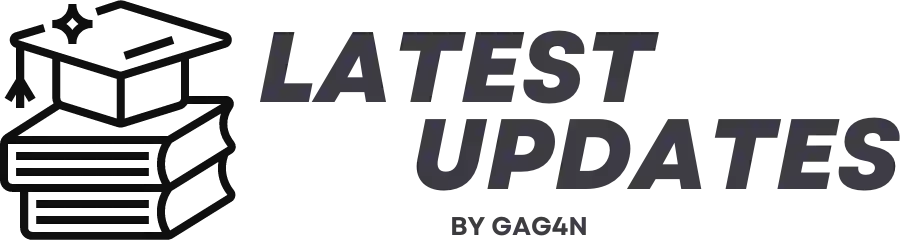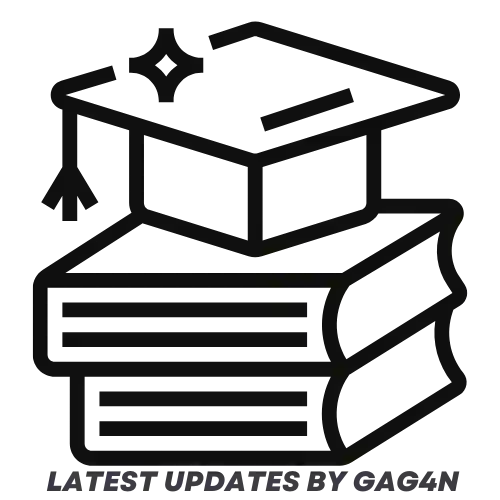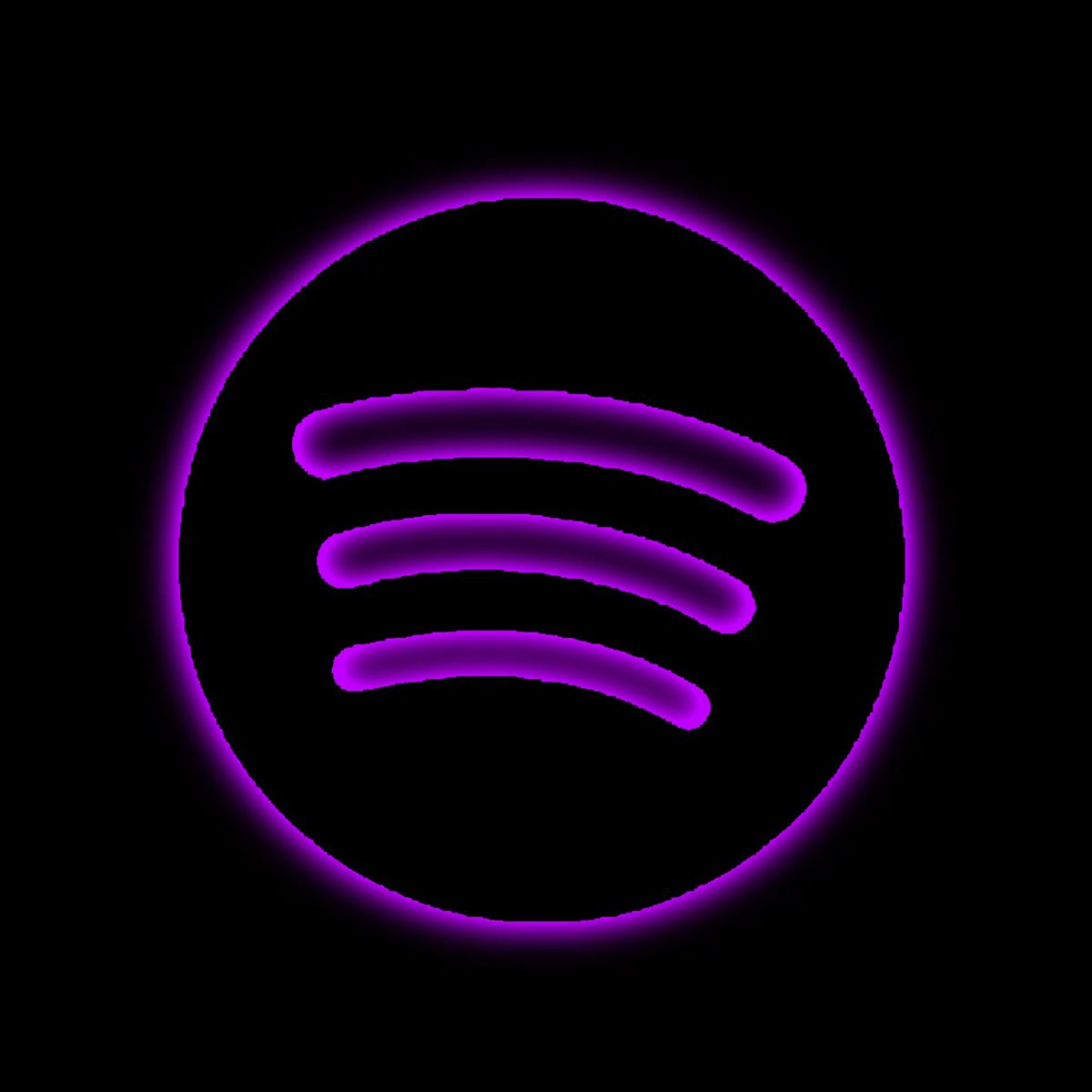
The Spotify app on iPhones suddenly stops playing music when the screen is turned off, according to a recent influx of complaints from users, especially those who have recently updated to iOS 14 and higher. As a result, this issue has become well-known as the “Spotify app stops playing when screen is off problem on iPhones.”
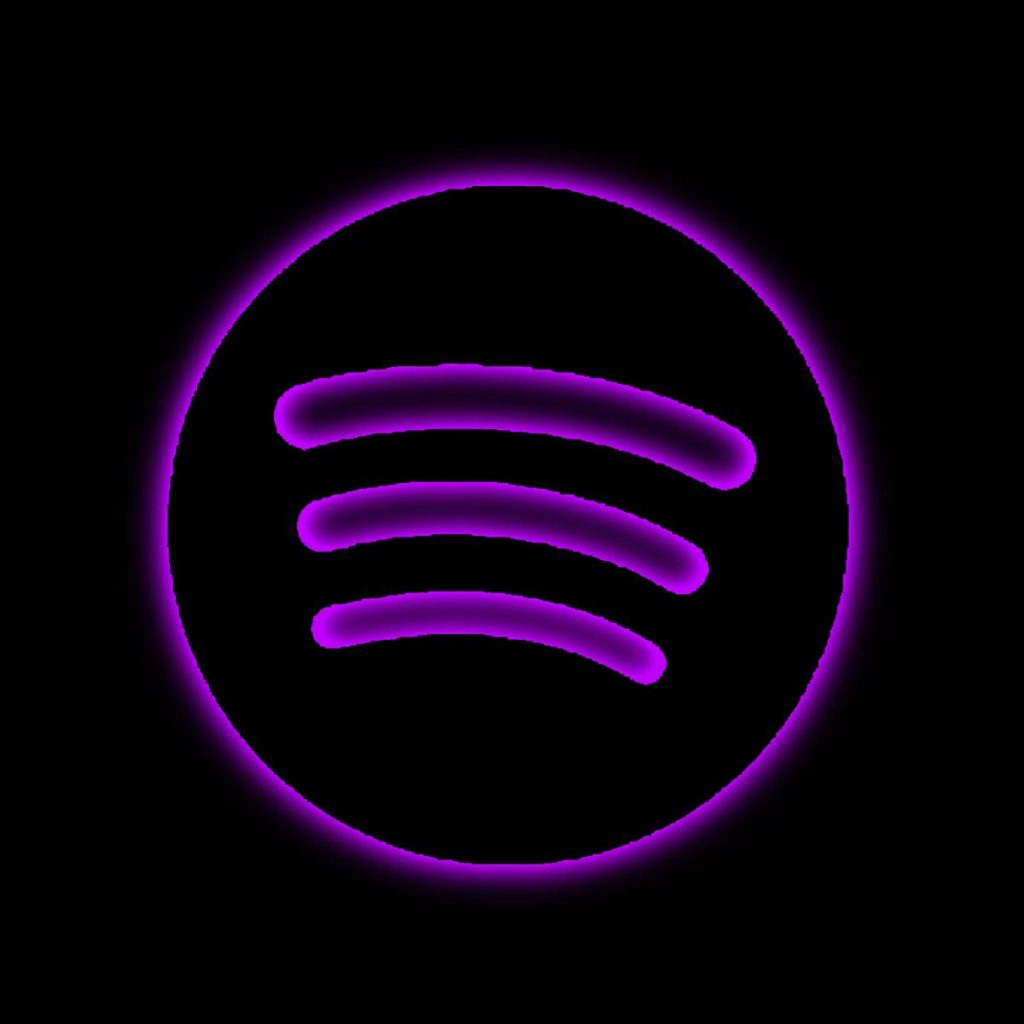
Since I haven’t personally had this problem with my iPhone, I can’t say with certainty what may be the source, but today I’ll show you some of the things I believe may be the cause of this problem with your iPhones and some steps you may do to try to resolve it.
If you stay around long enough, you might be one step closer to having the dreaded “Spotify app stops playing while screen is off” problem on your iPhone fixed, so if you’re here, good luck.
So, with everything out of the way, let’s get started.
6 ways to fix Spotify app stops playing when screen is off problem on your iPhone
- Uninstall, reinstall or update the app.
- Check if you have “Low Power Mode” enabled on your iPhone, and turn it off.
- Enable “Background App Refresh” for the Spotify app.
- Force restart your iPhone.
- Check if there’s a new software update available for your iPhone, and update it.
- Last option: Factory reset your iPhone.
1. Uninstall, reinstall or update the Spotify app
How to resolve the iPhone “Update Apple ID Settings” problem.
How to wear your Airpods Pro correctly to obtain the optimum sound quality and stop them from coming off.
- When you tap and hold on an app icon, tap on the “Edit Home Screen” or “Rearrange Apps” option.
- The apps will start jiggling, and you should see an “x” icon on top each of them.
- Simply tap the “x” icon for the one you want to delete which is the Spotify app in this case.
- Finally, tap “Delete” and the app is gone.
- Tap and hold on the app icon you want to delete.
- And from the options shown to you, tap “Remove App“;
- And from the next options shown to you, tap “Delete App” to delete it from your iPhone.
The first thing you’ll want to do in this case is to uninstall and reinstall the affected app. Hopefully, the app’s developers are aware of this and have released a new update of it that has helped fix the issue. You see, sometimes, when having issues like this, the most obvious cause might be due to the presence of bug activity in the current version of the app that you have installed on your phone.
Therefore, to uninstall the Spotify app, simply tap and hold on its symbol on your iOS home screen. Please note that the methods for removing or uninstalling apps may vary based on the version of iOS that is currently installed on your phone.
Once you have finished removing the Spotify app from your iPhone, you can simply return to the App Store and download a new copy of it. Hopefully, this time, it will work properly and continue to play without interruption on your phone.
2. Turn off “Low Power Mode” if you have it turned on
What if it doesn’t, though?
Well, that brings us to the next possibility.
Okay, so if you followed the directions for the first approach above and the Spotify app still pauses when your iPhone’s screen is off, then the next step turning off your phone’s low power battery saver mode, provided you had it enabled before will be helpful.
For those who don’t know, low power mode is an iPhone feature that extends the battery life, but it achieves this by turning off a number of services, particularly those that operate in the background. Who knows, the aforementioned Spotify app may end up becoming one of these capabilities.
- Go to your iPhone settings, and tap on “Battery“.
- In the battery settings page, you should see the “Low Power Mode” option with a toggle button in front of it.
- If the toggle button is green, that means it’s turned on, simply tap it to turn it off.
- But if it’s off when you got there, then that means this actually wasn’t the cause of the issue on your iPhone.
Although the low power mode is set to turn on automatically when your phone’s battery reaches 20%, who knows, maybe you put it on way too early and as a result, it is now preventing the Spotify app from continuing to be open and playing whenever you turn off the screen of your iPhone.
3. Enable Background App Refresh for the Spotify app
Therefore, all that is required to disable “Low Power Mode” is to perform the following: But if you disabled it and the issue was resolved, congratulations! If not, then the third alternative becomes available.
Even when in sleep mode, apps are kept open and updating in the background thanks to the “Background App Refresh” function.
We won’t totally switch ours on or off; instead, we’ll merely enable it for the specific programmes that require it, such as the Spotify app, and then disable it for all other apps that do not. Most people choose to disable this feature because to its aggressive battery usage.
- Go to your iPhone settings menu, and go to “General“.
- From there, loacte and go to “Background App Refresh“, and turn it on.
- After turning on the option itself, from the list of apps below, you can disable the feature using the toggle buttons in front of them for the ones you don’t want, and keep it enabled for the ones you want, such as the Spotify app.
4. Force restart your iPhone
You only need to do the following to enable this feature. However, what if you’ve tried the first method through the third method above and the issue still persists? In that case, a force restart of your iPhone might be just what the device needs. As you are all aware, restarting electronic devices, such as phones, usually resolves the majority of common problems like this.
Also keep in mind that restarting your iPhone is utterly distinct from wiping it clean. You shouldn’t be concerned about losing your data in this situation because restarting your phone is essentially just turning it off and back on, which causes no damage to it.
And there are other ways to forcibly restart your iPhone, depending on both your version of iOS and the iPhone itself.
- Press and hold the home button, and power button.
- When the Apple logo appears, release the buttons.
- Now you just have to simply wait for the phone to turn off, and reboot on its own.
- Press and hold the volume-down button and power button.
- When the Apple logo appears, release the buttons.
- Once again, wait for the phone to turn off and reboot.
- Press and release the volume-up button.
- Press and release the volume-down button.
- Press and hold the power button.
- And when the Apple logo appears, release the power button.
- Wait for the phone to completely turn off and reboot.
So, as I mentioned, a simple force restart usually works to resolve common software issues with electronic devices, such as the dreaded “Spotify app stops playing while your screen is off” issue plaguing your iPhone. But what if it doesn’t work this time?
So that gets us to our next choice.
5. Check if there’s a new software update on your phone, and update it
Our phones occasionally experience problems like this because they are using an out-of-date or obsolete version of their proprietary software, and the only way to remedy it is to update the phone to the most recent software version.
Simply follow the instructions below to check and update your iPhone to the most recent version of iOS. If you’ve followed all the methods above and your iPhone is still having trouble with the “Spotify app stops playing while your screen is off” problem.
- Go to your iPhone settings, and tap on “General“.
- From there, locate and tap on the “Software Update” settings option.
- From the software update page, if you see the option to update your phone to a new version of iOS, simply do so.
- And for those who are already running on the latest version, and doesn’t see an option to update, well, you should probably try looking at the last option below.
6. Erase and reset your iPhone
However, keep in mind that you should only do this if all other options have failed and you are left with no other choice. Factory resetting your iPhone will erase all of the data on it, therefore it is recommended that you create a backup of your phone before trying this.
You can factory reset your iPhone by following these simple steps: If you made a backup of your files before erasing and resetting your phone to factory settings, you’ll have the option to log into iCloud with your Apple ID and restore them when you turn on the phone for the first time after the reset.
Then, once your phone is fully operational and turned on, you can download and relaunch Spotify to see if the “Spotify app stops playing when your screen is off” issue is still an issue.
- Go to your iPhone settings page, and go to “General” settings.
- Scroll to the bottom of the page until you see the “Reset” option, tap on it.
- From the options shown to you on the new page, tap “Erase All Content And Settings“.
- If you’re asked to provide your iPhone passcode, simply do so, and if you’re asked to provide your Apple ID password, do so as well.
- You might also be prompted to backup your files to the iCloud before erasing the phone, and I’ll advice you to do this if you haven’t done it before.
- After all that, tap on “Erase” and your iPhone will be wiped clean and restored to the same way it was when you took it out of the box.
This concludes our guide on the many solutions you may use to resolve the Spotify app’s “Spotify app stops playing when your screen is off” issue on iPhones.
If any of these strategies worked for you, please let us know in the comments area below. If you found this guide to be helpful, you can also spread the word about it.