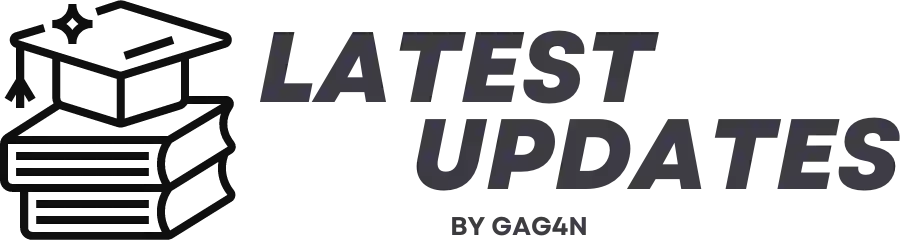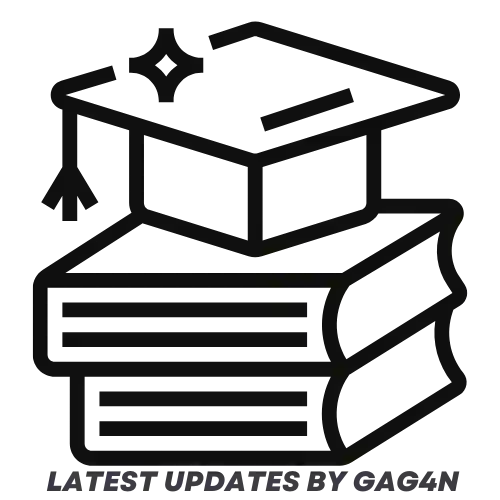The Samsung A31’s screenshot procedure – Today, I’ll show you in three different methods how to take a screenshot on your Samsung A31 phone if you own one and live in India.
And among them are;
How to take screenshot in Samsung A31
- How to take screenshots using the volume down + power button combo.
- How to take screenshots using Samsung’s Assistant Menu button.
- How to take screenshots using Samsung’s “Swipe to capture” gesture.
Now that this has been said, let’s begin.

How to take screenshots using the volume down & power button
This is one of the first methods for taking screenshots on Android phones going back in time, and all you have to do to use it on your Samsung A31 phone is;
- While on the page that you want to take a screenshot of;
- Quickly press and release the “volume down“, and “Power button” to take a screenshot.
- Once you do so, the screenshot will be captured.
How to take screenshots using Samsung’s Assistant Menu
You will find this way to be much simpler and much more useful if you are having trouble taking screenshots on your Samsung A31 phone using the volume down and power button combination.
Therefore, if you have a Samsung Galaxy phone, you will have a little menu button on the left or right side of the screen that, when tapped, displays a list of quick tasks you may carry out, including taking screenshots as seen in the image below.
- Simply make your way to your phone’s main settings page.
- Locate and tap on the “Accessibility” settings option.
- From there, go to “Interaction and dexterity“.
- Locate the “Assistant menu” option with a toggle button in front of it.
- Now, simply tap on this button to get it activated.
- And when activated, you will see a small menu button placed either on the left or right edge of your phone screen.
- Now, anytime you tap on this button, you will get a host of icons with different functions, and you can even swipe left or right to see more of these options.
- Now, from there, simply locate the “Screenshots” option, tap on it, and your screenshot will be taken.
Here’s how to enable the Assistant Menu on your Galaxy A31 phone so that you may capture a screenshot.
So, if you’re on a website that you’d like to screenshot, just hit the Assistant Menu button, select the screenshot option from the menu, and your screenshot will be taken.
How to take screenshots using Samsung’s “Palm swipe to capture” gesture
Lastly, you can use the “Palm swipe to capture” motion on the Samsung A31 to snap a screenshot. And to take the aforementioned screenshot, you simply swipe the edge of your palm across the screen of your phone.
That seems really nice, no?
- First of all, kindly make your way to your phone’s settings menu.
- Go to “Advanced features“.
- From advanced features, go to “Motions and gestures”.
- And finally, from the motions & gestures page, you should see the option labeled “Palm swipe to capture” with a toggle button in front of it.
- Now, simply tap on this toggle button to get it activated, and you’re halfway done.
- So, whenever you want to take a screenshot on your Samsung A31 phone, simply swipe the edge of your palm across the screen, and the page will be captured.
- Take note that the edge of your palm must be touching the screen while swiping.
And that concludes the discussion for how to take screenshot in Samsung A31.