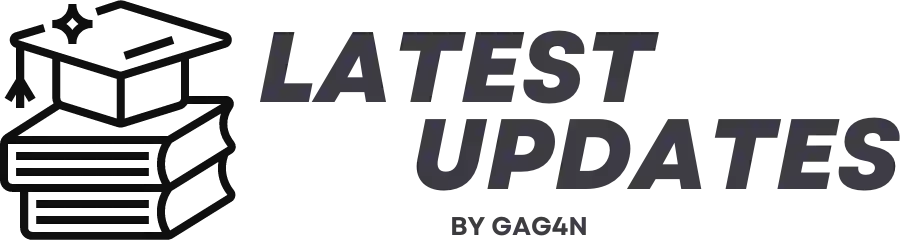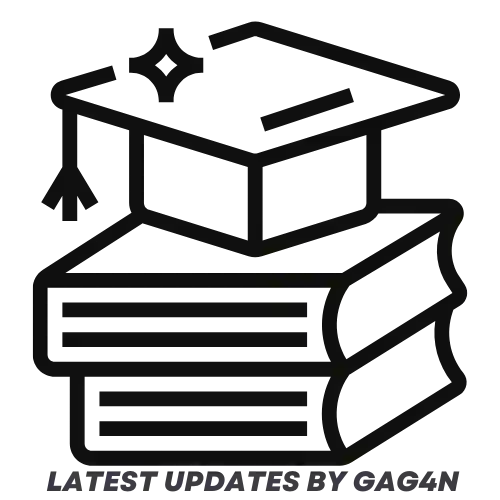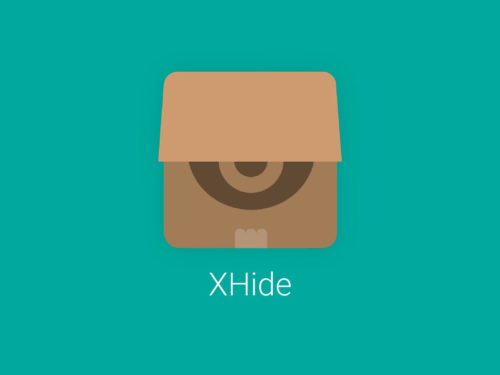
What is Xhide?
If you must know, Infinix smartphones running the company’s own exclusive XOS Chameleon UI or higher have an encrypted vault folder called Xhide.
This tool is used to hide content on your phone that you wish to keep private, just like the name “Xhide” is pronounced. like as apps, contacts, messages, images, videos, and music files.
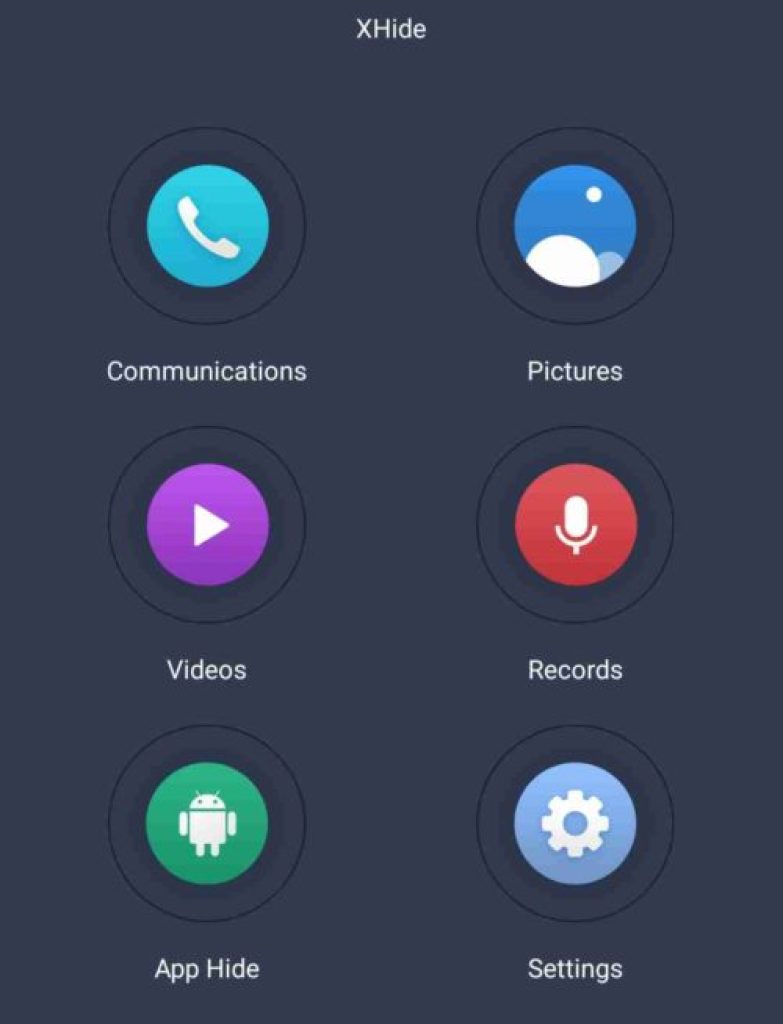
The fact that Xhide has a special method of unlocking it sets it apart from all other similar third-party programmes on the market.
This method is uncommon among other similar third-party apps available, as it involves calling a pre-programmed code in your phone’s app drawer to gain access to the files that are concealed inside.
However, only Infinix phones running older versions of Android, such as 7.0 Nougat and 8.0 Oreo, are equipped with this feature.
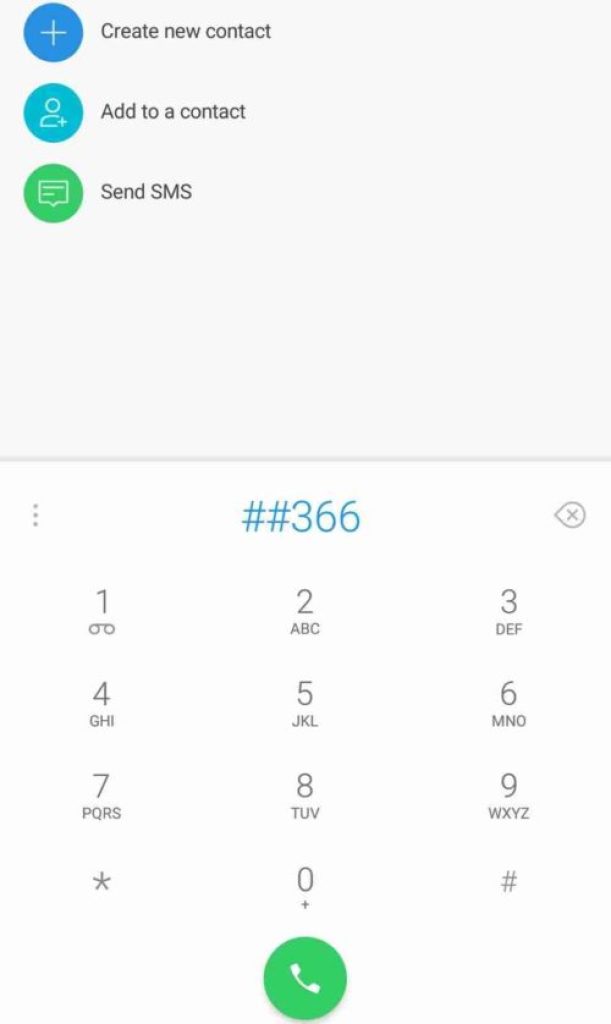
The Xhide app icon can be totally hidden from your phone’s app drawer and home screen, so no one will even know that it is there in the first place, in addition to having its own unique method of accessing the Xhide vault.
Sounds awesome, no?
Therefore, let’s look at how to set up and use the Xhide vault on our numerous compatible Infinix smartphones today.
Keep in mind that the Infinix XOS 2.1 Chameleon UI (based on Android 7.0 Nougat) or later must be installed on your phone.
Now that it is over, let’s get going.
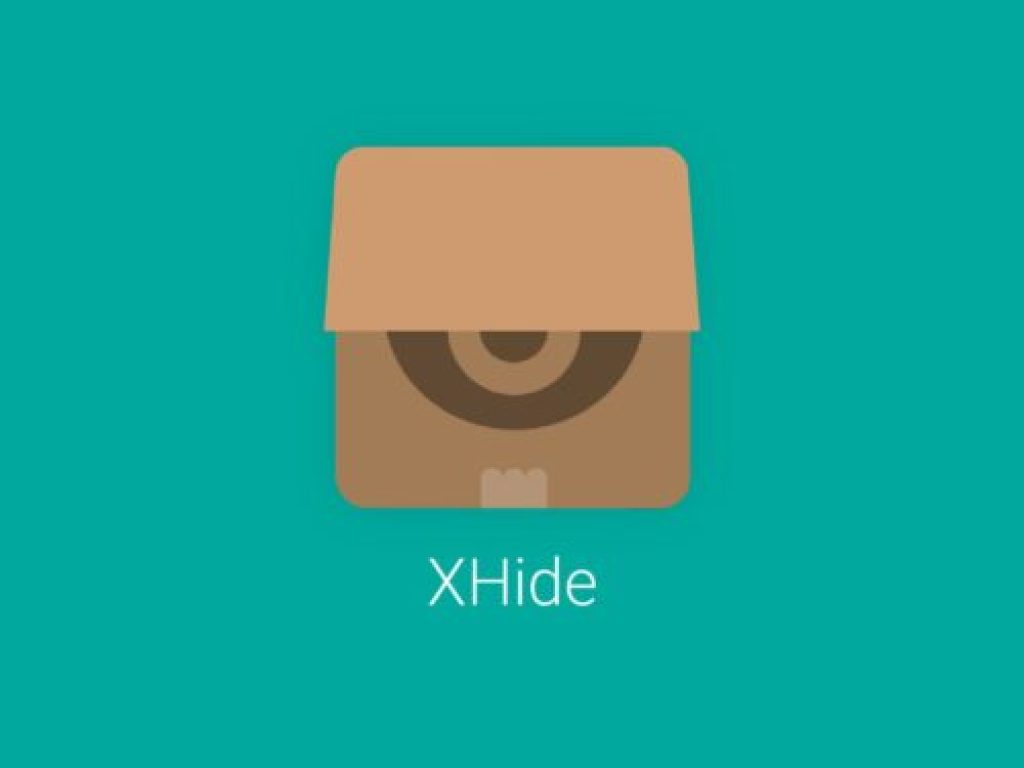
Step One
First things first: please visit Google Play Store and download the “Phone Master” app if you’re using an older Infinix phone, most likely one running Android 7.0 Nougat.
Alternately, you can click the download link below to avoid the hassle of visiting the play store.
Now Download: App for Infinix phones.
Your phone should likely come with the phone master app already pre-installed in it if you have a newer Infinix smartphone model that runs a newer version of Android.
Step Two
You can also use the link provided above to download it from the Google Play Store if you still can’t find it on your device.
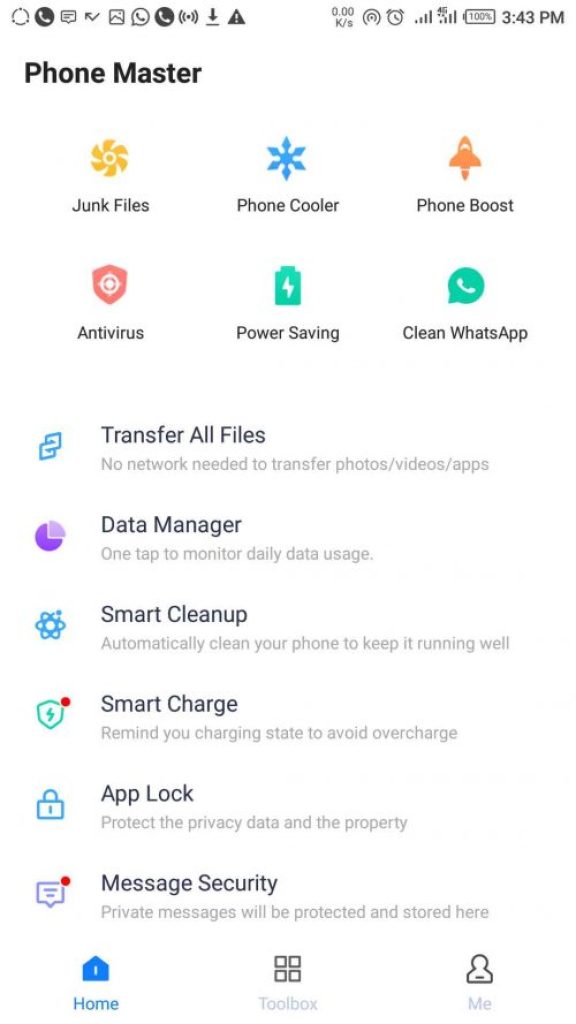
When the download is complete and the app is probably installed as well, launch it to see an interface similar to this.
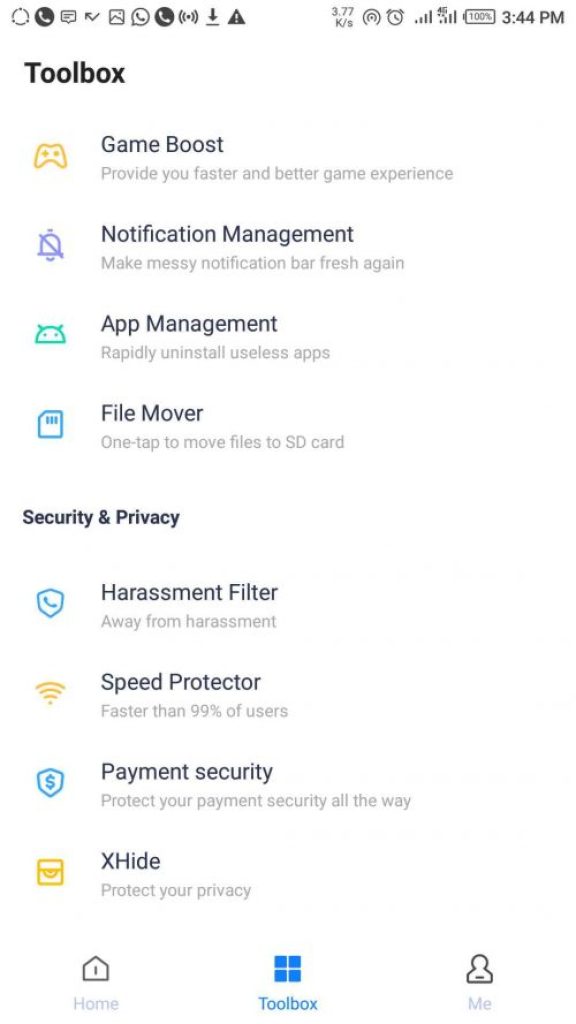
From here, select the “Toolbox” tab, then scroll all the way to the bottom of the screen on your phone to find the “Xhide” option.
Infinix Xhide – Step Three
To open it, tap on it.
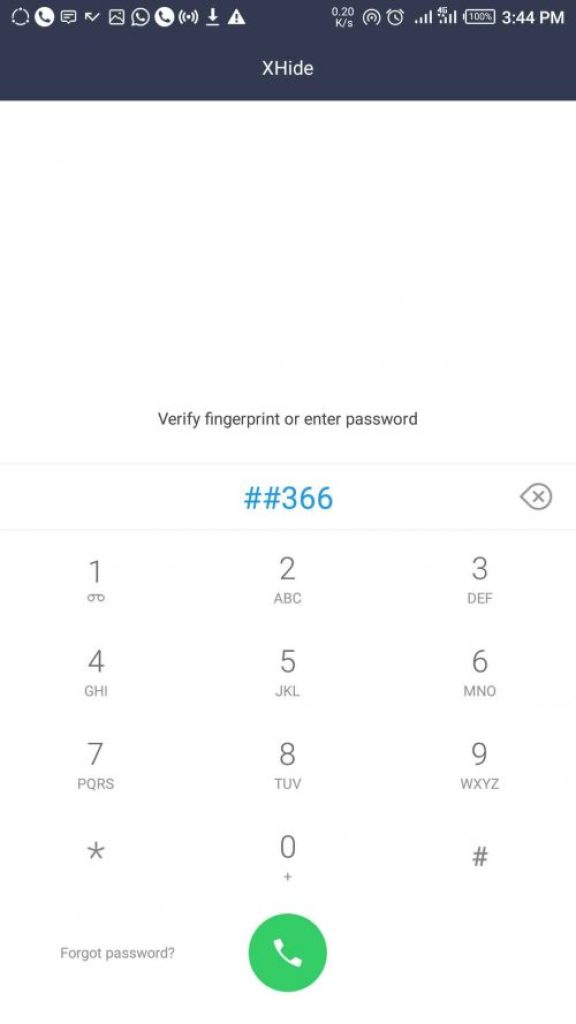
When opening it for the first time, you will be prompted to create a special code that will be required to unlock it each time you attempt to access the vault.
However, if it was not your first time opening it, you will be prompted to enter your previously specified code.
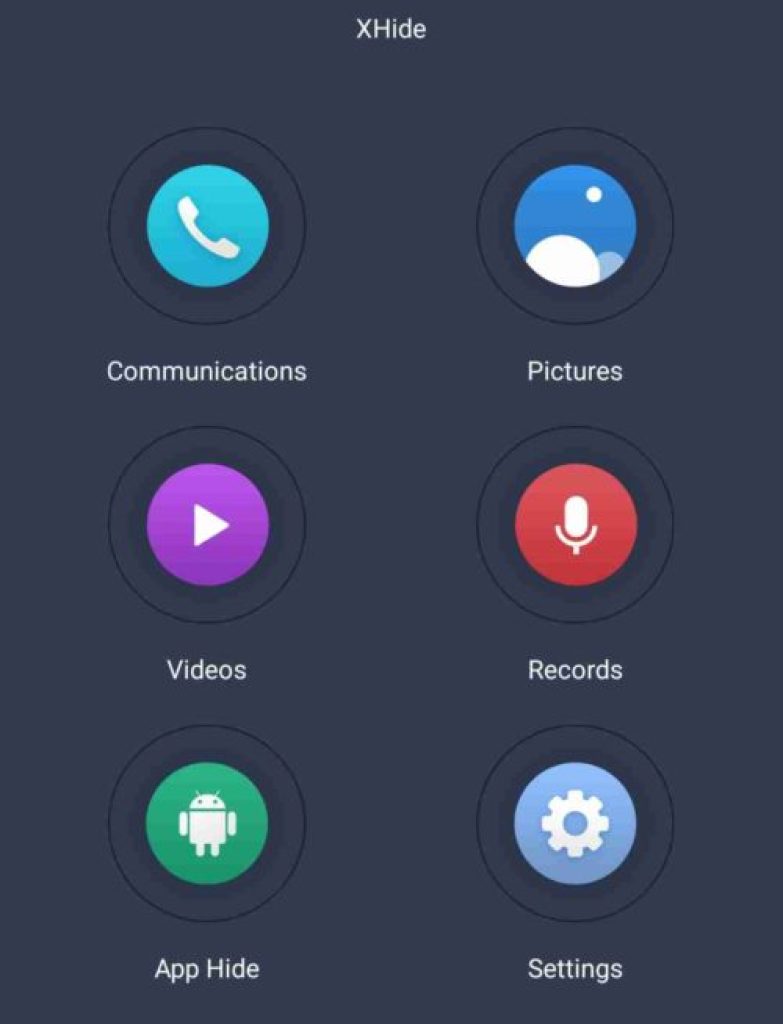
When you’re finished, your interface ought to like this.
Step Four
To begin adding items that you want to be hidden in them, tap any of the tabs.
As I previously noted, you can enable “Hidden mode” for Xhide if you’re using an older model Infinix smartphone, namely those that run Android 7.0 Nougat with XOS 2.1 Chameleon UI.
The Xhide symbol is now gone from your phone’s app drawer and home screen, and the only way to access it is by dialling the same special code you made in the app drawer of your phone.
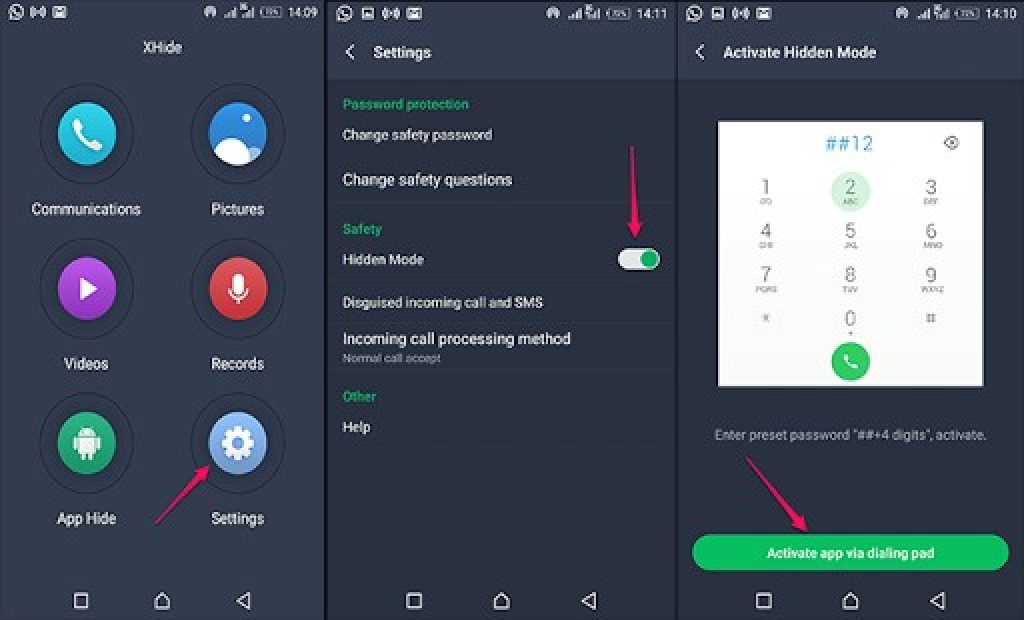
Simply select the “Settings” option, turn on the “Hidden mode” toggle, and that’s it to activate “Hidden mode.”
Keep in mind that this feature is only accessible to users of older Infinix devices running Android 7.0 Nougat.
Please let us know if you run into any problems while setting it up on your phone, and feel free to share this article if you liked reading it. As always, I’ll see you all again tomorrow.