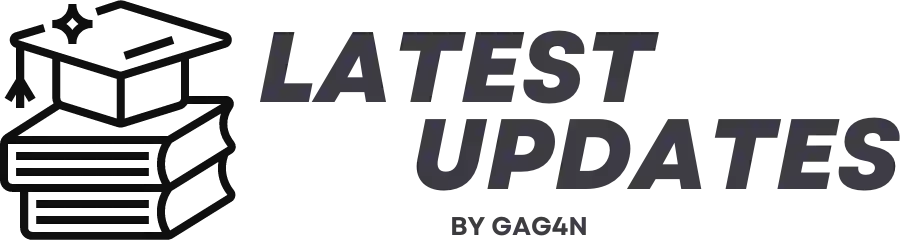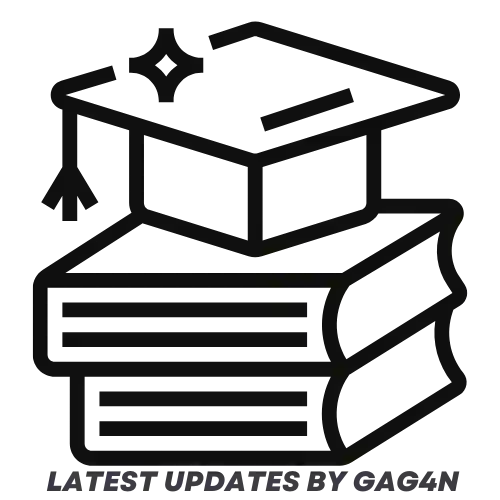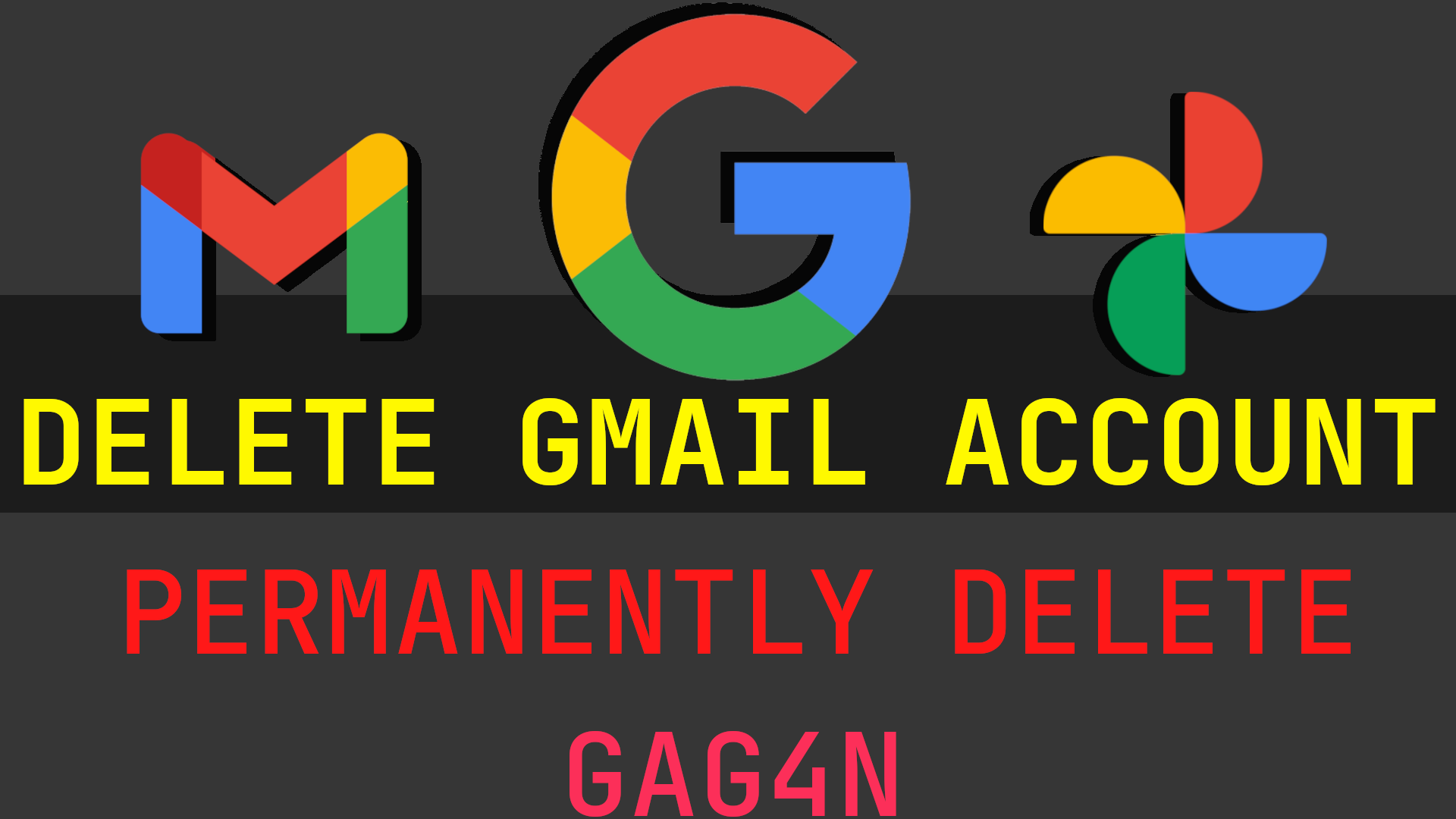
How to Delete Google Gmail Account Permanently Step by step given below
Google is a technical behemoth that provides a wide range of internet-based services, including online advertising, email and other forms of communication, search engines, cloud computing, and more. The services include numerous Google account features that make daily life easier. With tools like Google Calendar, Google Play Store, Gmail for email access, Google Chrome, and more, it is simple to save photos and data using Google Drive or arrange meetings. It’s a sizable platform with all services available in one place. Below is a step-by-step process for deleting your Gmail account.
GMAIL
The most popular email service provider is Gmail. It is a service provided by Google and provides secure email. One can set up several accounts and use various Gmail attachments. However, a person has the option to delete their account at any moment. After you delete your Gmail account, nobody else can send you emails or get into your account. The closed or deleted account cannot be used to send or receive emails.
Reasons for Deleting a Gmail Account
- Opting for a new emailing service provider.
- If the account gets too many spams emails.
- When you need a break from some emails or users/sends.
- If the username and password (login credentials) aren’t pleasing.
- In case you suspect hacking and feel it’s not safe.
- If the user has many Gmail accounts and needs to eliminate some.
How to Delete Gmail Account
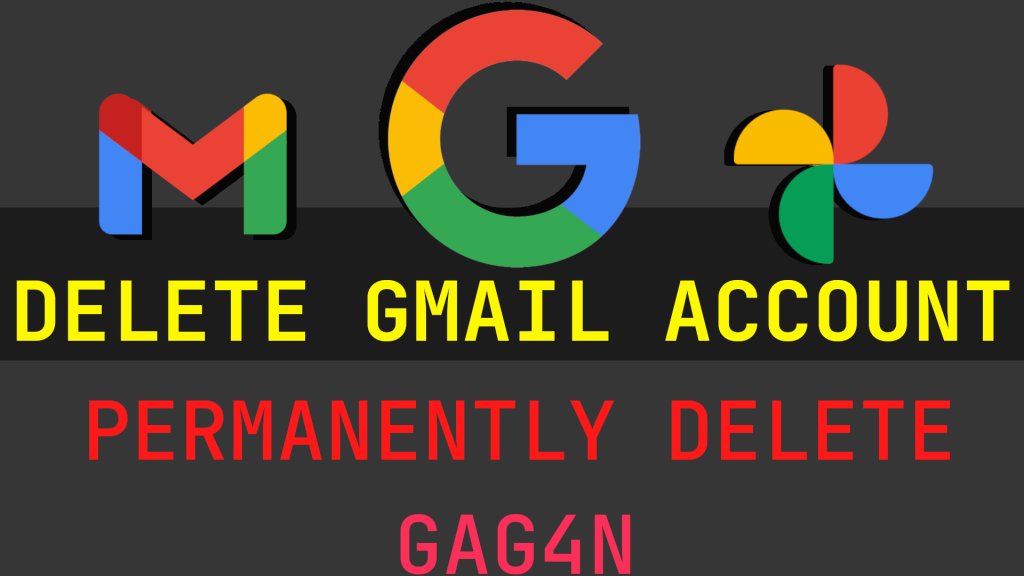
Step by step process for How to Deleting a Gmail account applies to all OS (Windows, Mac OS, IOS, and Android). The user can delete the account from their mobile device using the steps below.
- Open your Gmail account profile on your device
Select the option “manage your Google account” on the menu.
- Next click “data &personalization” option.
Proceed to “delete a service or your account.”
- Choose “delete a service”
Now, enter your Gmail account password to verify the request.
- Now click the trash icon on the page next to Gmail
Next select “download data” to get your messages, attachments, anduser settings.
- Key in another email
That is not Gmail related to link with other Google services.
- Click “send verification email”
Log in to the email account (non-Gmail Account) to open the verification link.
How to Delete Gmail Account on Android Device and IOS
The process is similar on Computer and Android phones.It also works the same for IOS device users. Follow the steps to delete the Gmail account on your Android phone.
- Go to the Android setting page and select Goggle.
- On the menu, select “manage your Google account” under the “data &personalization section.
- Next, select “delete a service or your account.”
- Click on delete a service >trash bin next to Gmail account icon.
- Proceed and click the “download data” button to receive all your data.
- Key in a new email that is not Gmail associated.
- Click “send verification email,” enter the new email and select the link.
- Select the check box and enter the “delete Gmail” option to delete the account permanently.
Please take note that deleting your Gmail account does not also delete your Google account. Other services connected to the account will also be removed along with it. Before permanently cancelling their account, account holders are shown downloading their data.
How to keep Gmail But Not Receive Emails
- Open your device setting and click the “accounts or user& accounts” option.
- Click your Gmail account >sync account to proceed.
- Go to “Gmail” select the disable icon on the menu.
How to Delete a Google Account
A Google account deletion is a significant decision. The entire facility—including Google Drive, photographs, the calendar, Gmail, and more—will be unavailable as a result. The user may pay a high price in terms of lost data that cannot be replaced.
- Open the link myaccount.google.com.
- Select “data &personalization” followed by “delete a service or your account.”
- Next, click “delete your Google account” enter your password to proceed.
- Next, download your data and click the checkbox.
- Now click “delete account.”
How to Recover Your Gmail account
- Open the Google recovery page and enter the Gmail account your wish to recover.
- The system might show a message “account doesn’t exist,” meaning the account is gone permanently. However, if it prompts you to enter the password, you can retrieve the account.
- If successful, you can proceed with the Gmail account services.
- Next select Google apps >Gmail> enter the mobile number for verification and click submit button.
- Enter the verification mode, SMS, or call.
- The system will send an OTP code, enter to verify the details.
- Now the process is complete; the user can enjoy the Gmail services
FAQs
Before deleting the account, the user is requested to download data. This helps save all the information contained in the Gmail account.
Yes, if the account was deleted recently. However, it might also not work.