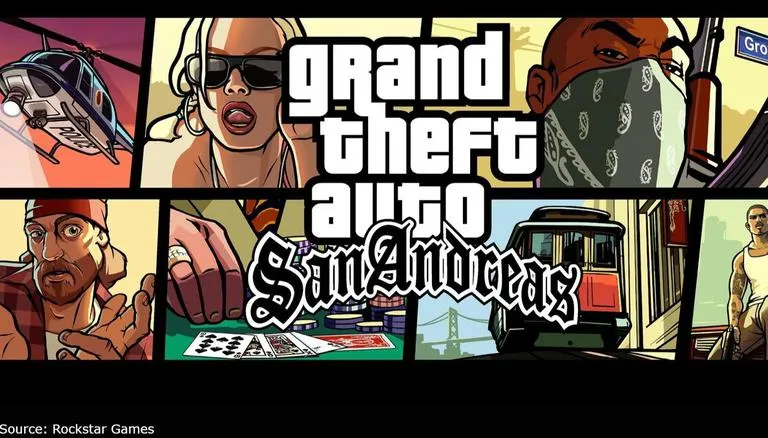Elden Ring, is one of the most popular and profitable video game this year. Save files and Configuration files are two of the most common types of technical items that a player may need to search for while they are engaged in gameplay. Finding these files, on the other hand, is not a simple endeavour, and one needs to have a solid understanding of how to navigate PC drives in order to do so.

The good news is that all of the laborious work has already been completed on your behalf by us. Using this guide, you will be able to determine the location of your Elden Ring Save and Config (or Configuration) file on the personal computer on which you have installed your game. Simply follow the steps that are outlined below, and you will have no trouble finding your Config and Save files.
Elden Ring Save File Location
The location of Elden Ring’s saved files by default are saved in:
C:\Users\[Your Username]\AppData\Roaming\EldenRing\[Folder with 17-digit number]
Inside the folder, you’ll find two files. R0000.sl2 and ER0000.sl2.bak. This is where you’ll store your work when you exit the programme.Below, you’ll find instructions on how to open the Appdata folder if you can’t find it.
Elden Ring Config File Location
Default Location for Elden Ring Configuration files :
C:\Users\[Your Username]\AppData\Roaming\EldenRing\
You can find out how to open the Appdata folder if you can’t find it. An “GraphicsConfig” file is used to configure the system, which is a XML file. Notepad or any other text editor can be used to make changes to this file. Direct access to your Video Settings can be found right here. In addition, you can enter any custom resolution into this file.
Despite the fact that the Config file can be edited, we strongly advise against doing so unless you are an expert in Config file coding and that any changes you make will not break the game.
How do I find the AppData directory?
The AppData folder can be accessed by following these instructions:
Open the C:\ Drive
At the top of the folder window, select the View option.
The “Hidden items” option is located in this menu.
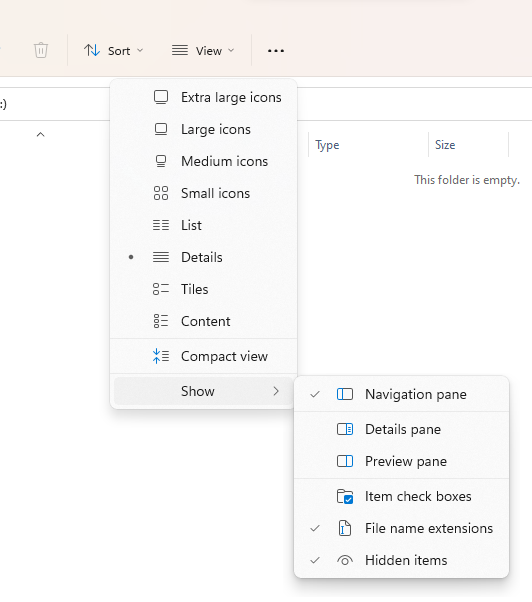
It has a checkbox next to it. Check it.
You can now return to your username’s home directory in C:\Users\[Your Username]\ The AppData folder is located there.